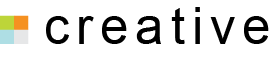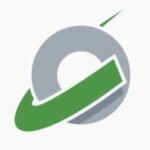Configuring your CloudCone hosted mailbox on Outlook 2019 can be done in a few easy steps, this article will help you in getting it configured.
- Open Outlook in your PC
- Enter your email address and click on Advanced options , check the box as shown below and click Connect

- In the Advanced setup page, choose IMAP,
- Enter your IMAP account settings, then click Next
- Incoming mail server: server.cloudcone.email Port: 993 Encryption Method: SSL/TLS
- Outgoing mail server: server.cloudcone.email Port: 587 Encryption Method: STARTTLS

- Enter your password for your hosted email account and click Connect